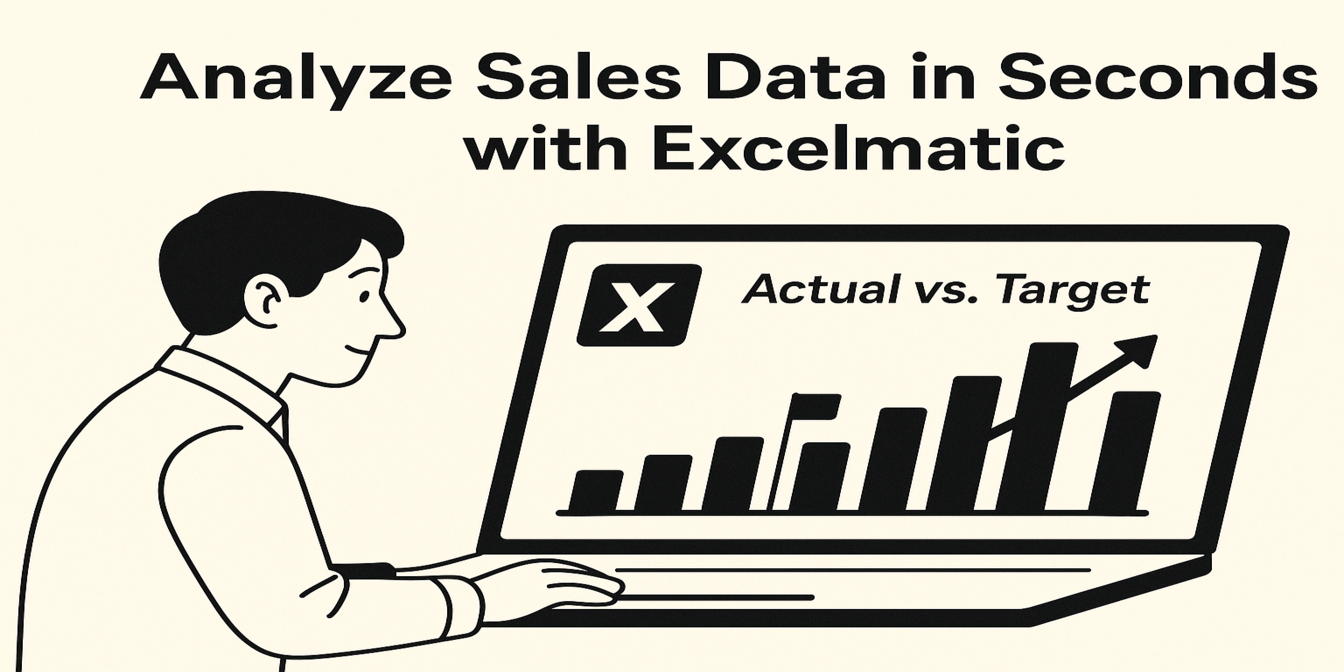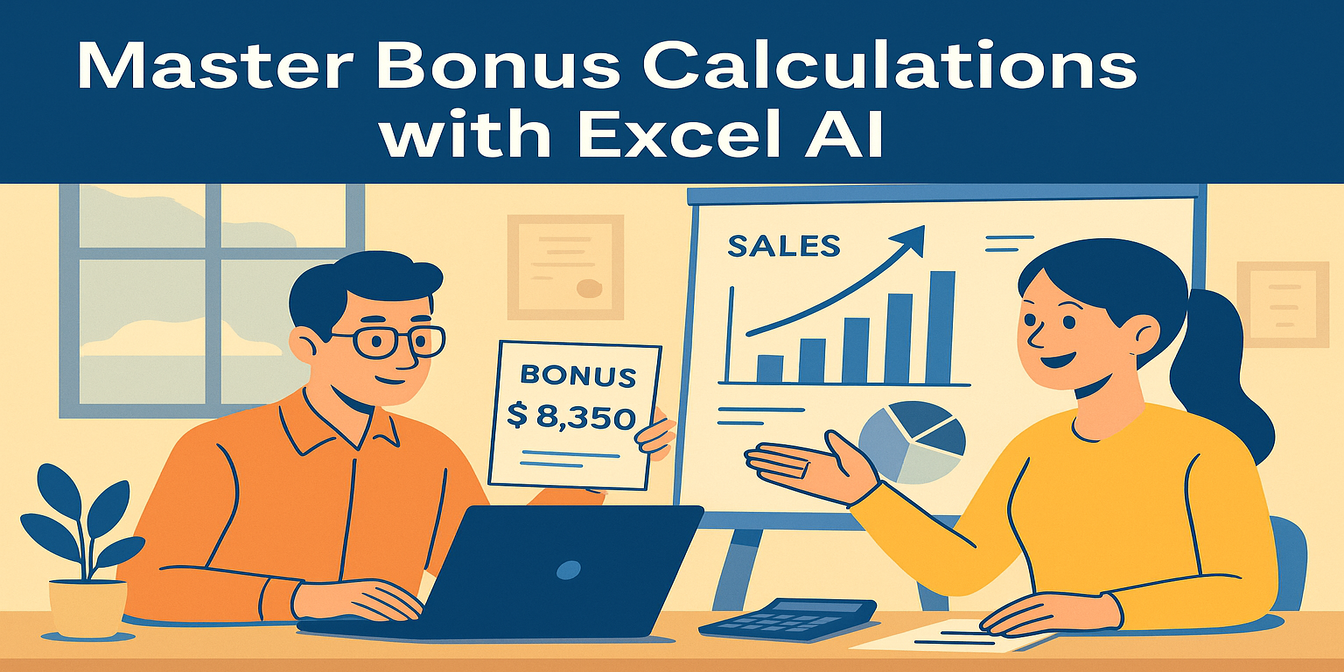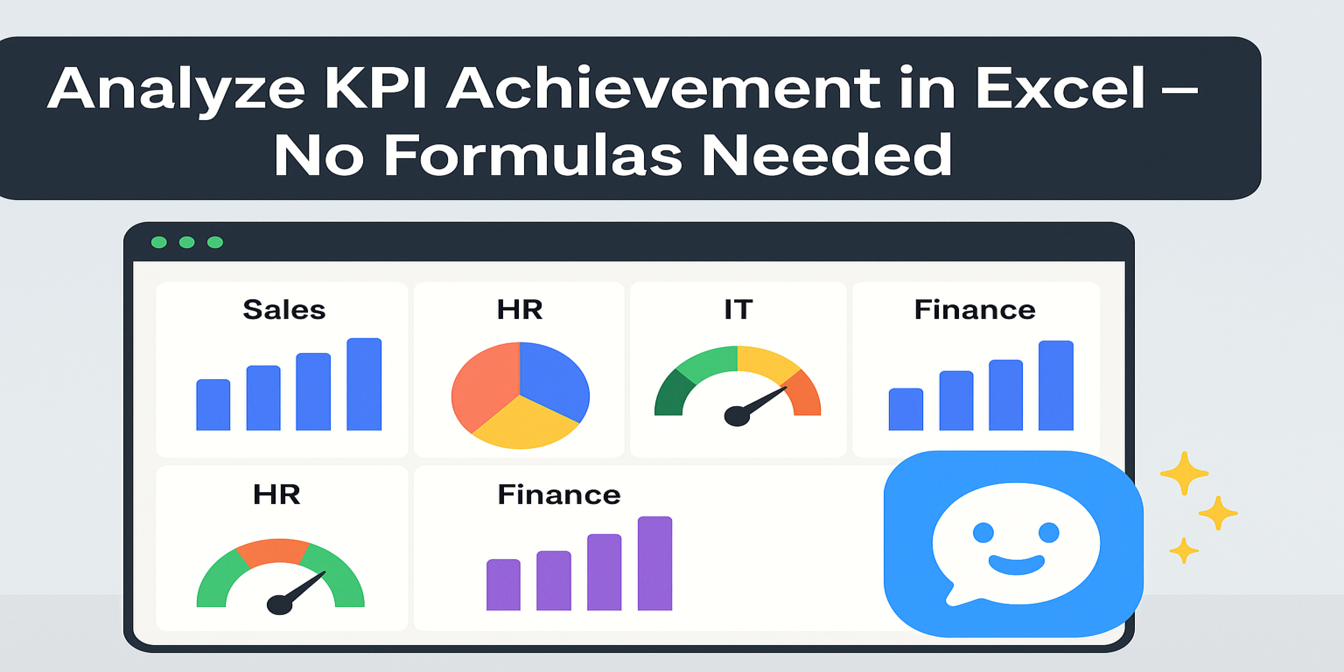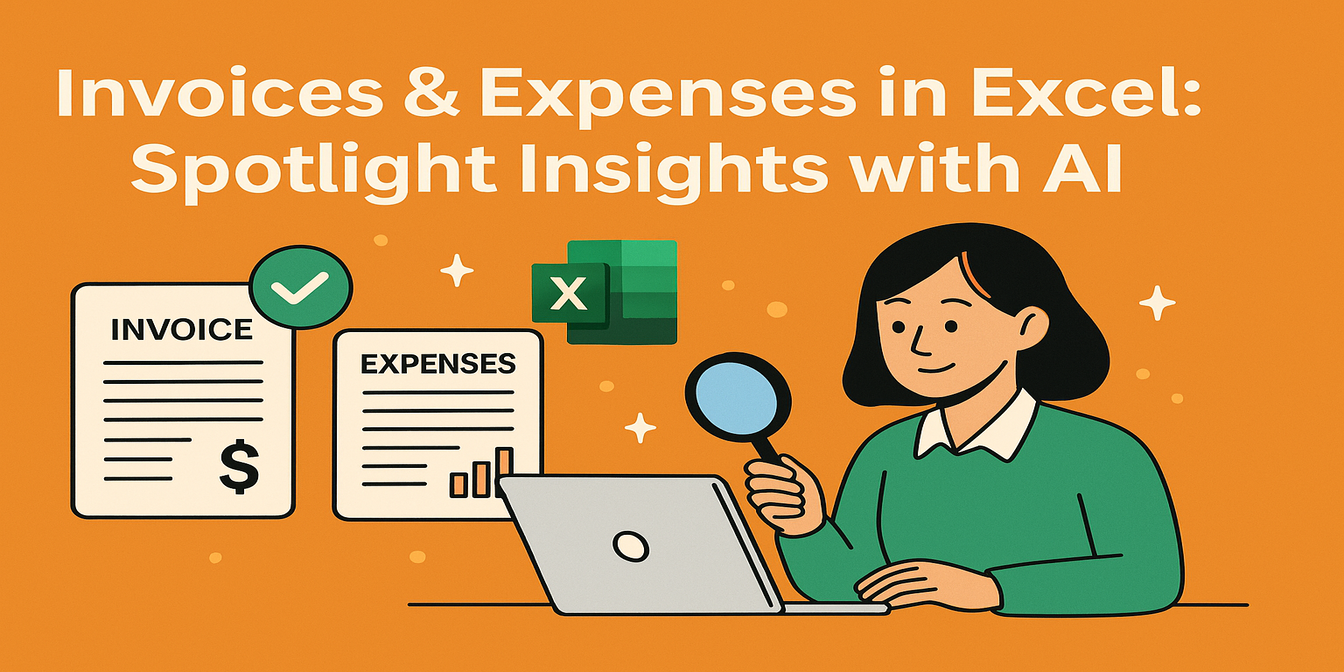If you’ve ever tried to do a campaign performance review using Excel, you know how messy things can get. Multiple campaigns, different channels, random formats, inconsistent dates—and then someone asks, “Which one performed best?” And you're stuck fighting with =SUMIFS() formulas while your coffee gets cold.
Let’s skip the headache.
In this post, I’ll show you how to use an AI-powered assistant (like Excelmatic) to analyze campaign ROI, visualize trends, and break down cost efficiency in just a few clicks.
No code, no pivot tables, no drama.
The Setup: Your Campaign Data Sheet
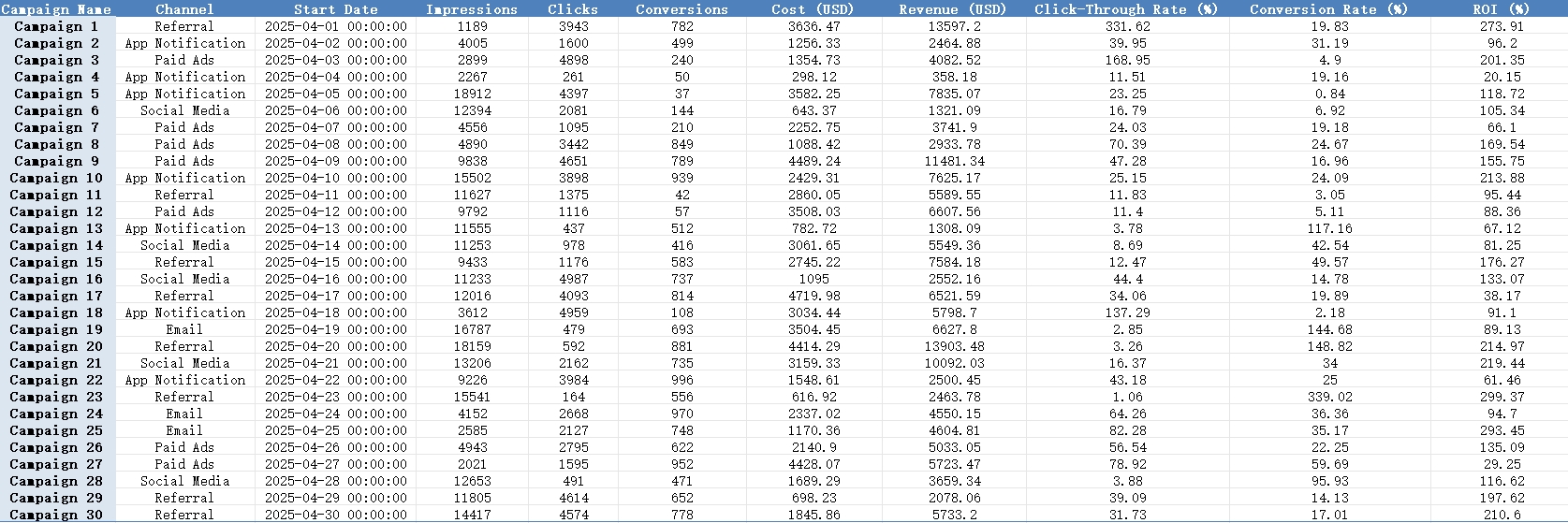
Let’s ask Excelmatic to answer 3 key questions.
1️⃣ Find the Top 5 Campaigns by ROI
Prompt: Please identify the top 5 campaigns by ROI.
Result:
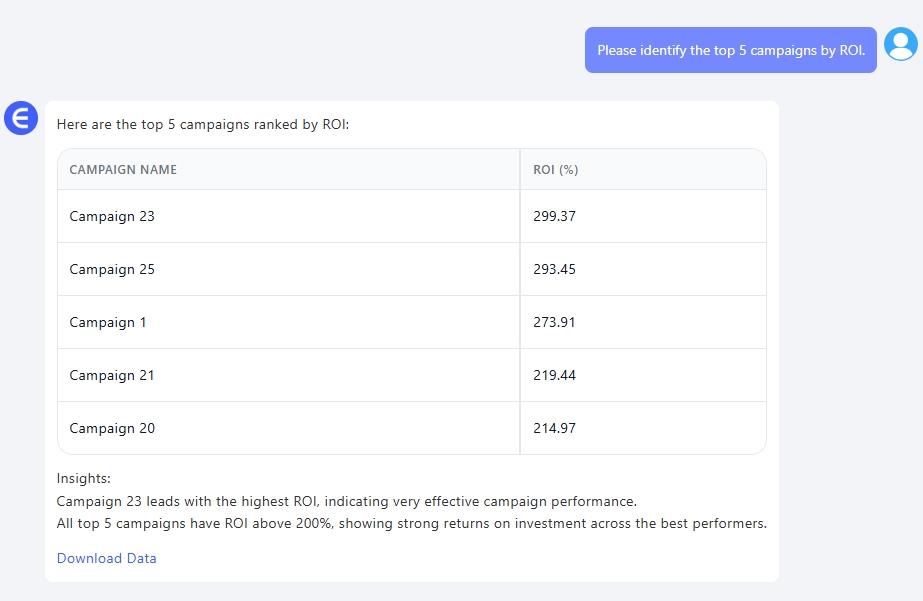
In just seconds, Excelmatic filters and ranks your campaigns based on ROI. No sorting needed, no helper columns. You instantly know where your marketing budget really paid off.
2️⃣ Show ROI Trend by Start Date
Prompt: Please show the daily campaign performance trend (ROI) by start date.
Result:
Excelmatic generates a clean line chart showing ROI over time. You can spot peaks, dips, and plateaus.
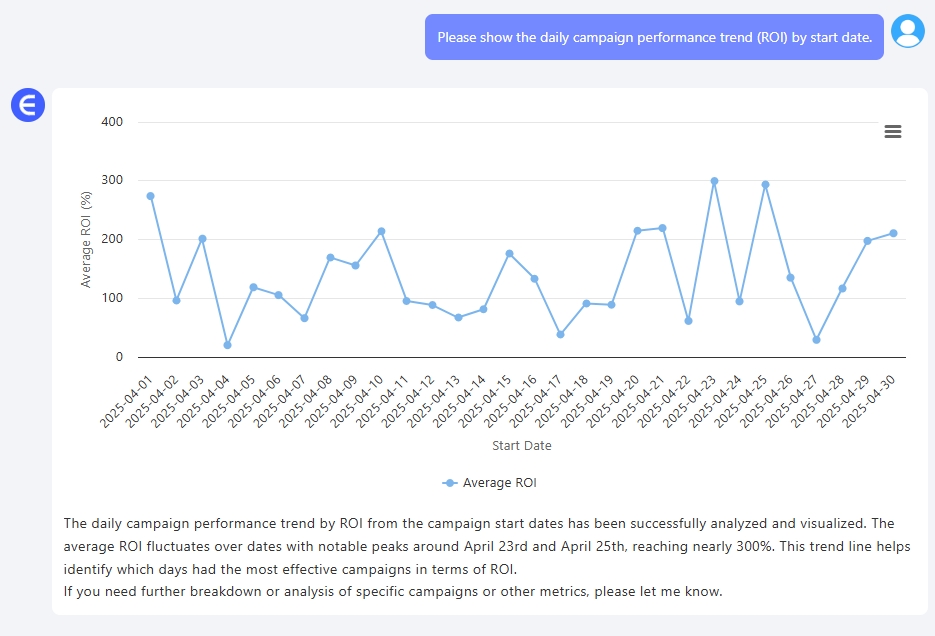
3️⃣ Average Cost Per Conversion
Prompt: Please calculate the average cost per conversion for each campaign.
Result:
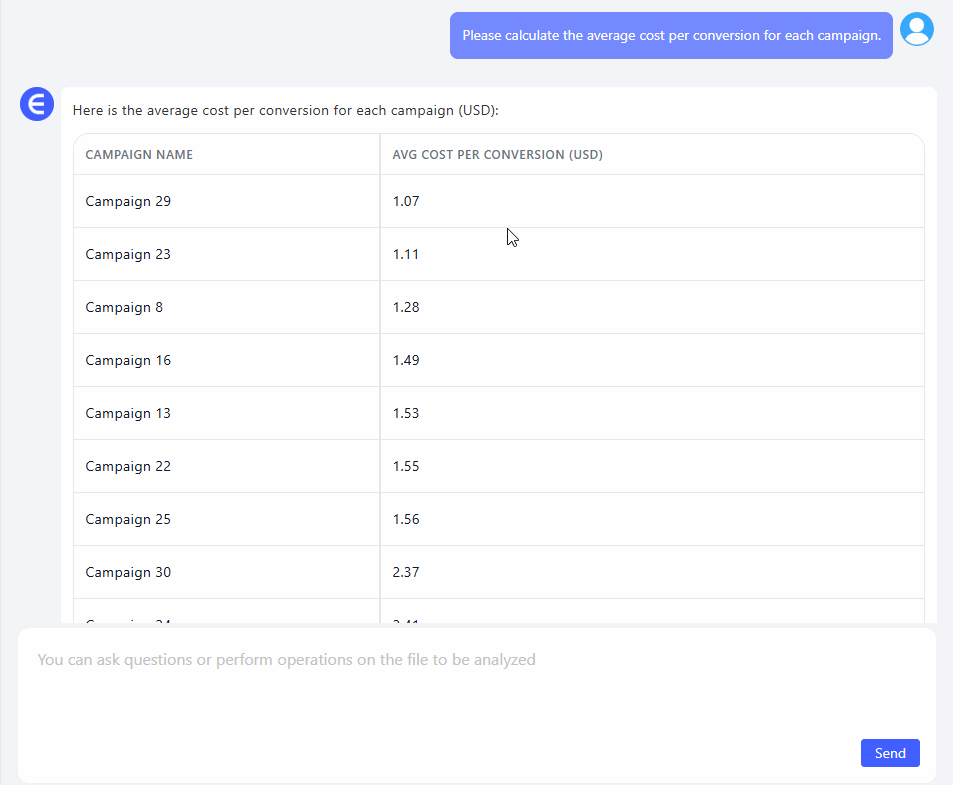
This is gold when you're figuring out which campaign actually brought you the most efficient results. High ROI doesn't always mean low cost—this metric gives you clarity.
So... Why Use Excelmatic?
Let’s be real. Could you do this in native Excel? Sure. But it would take:
- At least 20 minutes
- A few
VLOOKUPorINDEX-MATCH - A pivot table or two
- Some manual filtering
With Excelmatic, you just ask. The AI does the rest.
No templates. No YouTube tutorials. Just clean answers.
Final Thoughts
Campaign analysis doesn’t have to be painful or time-consuming. Whether you’re a marketer juggling dozens of campaigns or an analyst trying to impress the boss on Monday morning, AI-powered tools like Excelmatic can seriously level up your workflow.
Ready to speed up your campaign reviews?Try Excelmatic now >>