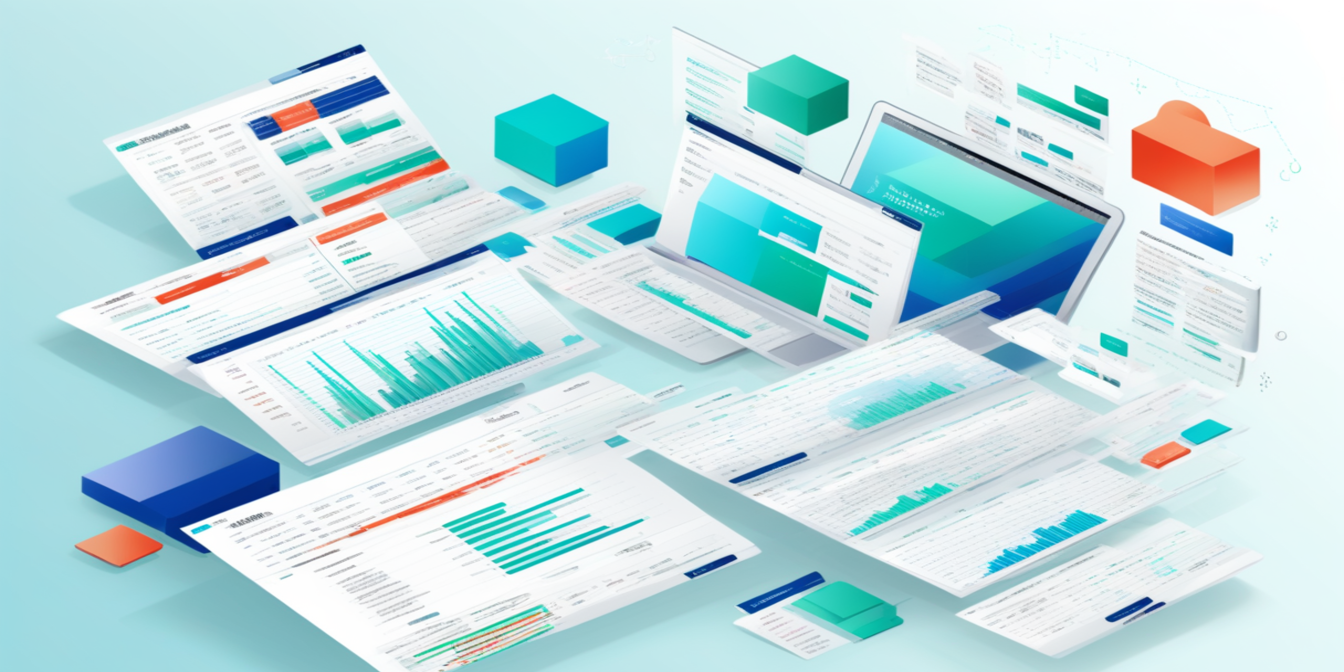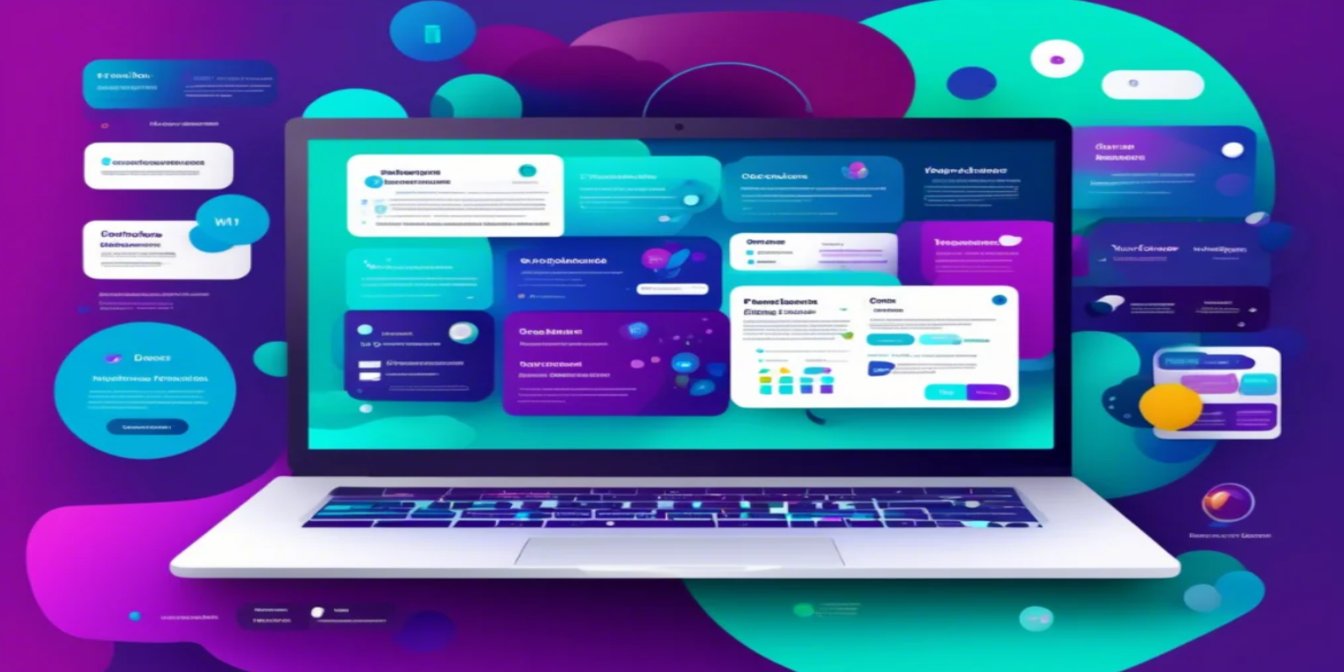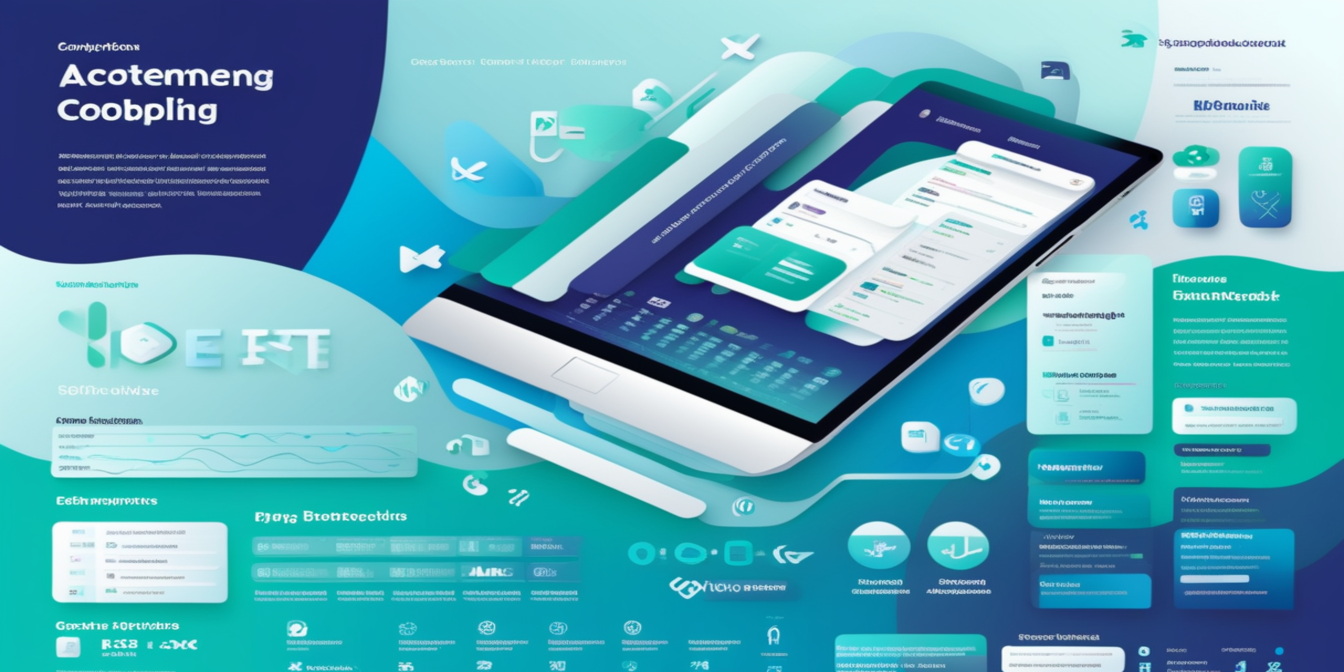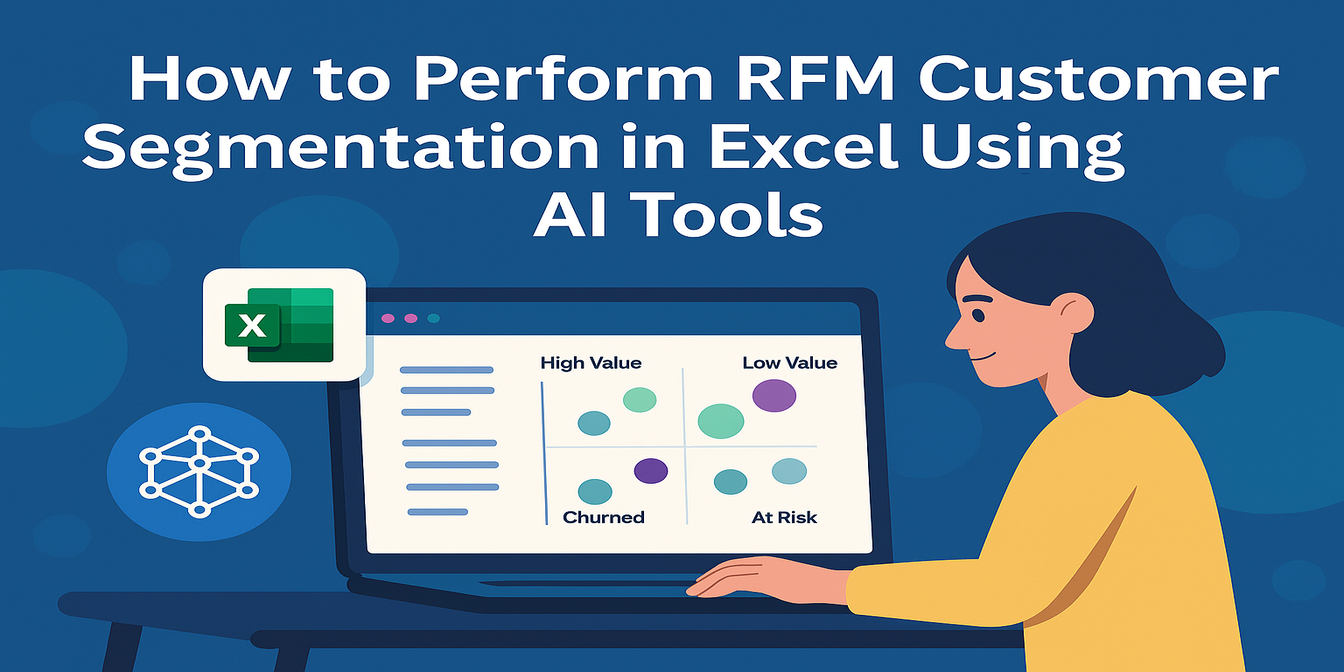In the daily use of Excel, we often encounter the problem of duplicate content, which will not only make the data appear redundant, but also may affect the accuracy of data analysis and report generation. However, with the help of some tools and methods, we can easily solve the problem. Today, let me introduce you to a powerful and simple method -- the use of Excelmatic to remove duplicate content in Excel.
Spot the Problem: Duplicates are Everywhere
Let's say we're working with a sales data table that contains information such as date, product name, sales, etc. If our data source has multiple sections, or has been edited multiple times, it's easy for duplicate rows to appear. For example, the sales record for a particular product on October 5, 2024 may have been entered twice in error, which could cause the sales tally to be skewed.
Limitations of Traditional Methods
Before Excelmatic, we used to find and delete duplicates manually. This process is very time-consuming, especially when the amount of data is large. Moreover, manual operation is prone to errors and you may miss duplicates or delete important data by mistake.
Another traditional method is to use Excel's built-in functions, such as the “Delete Duplicates” function. Although this method is faster than manual operation, it still requires users to perform some complicated operations, such as selecting the data range, specifying the columns to be checked, and so on. For users who are not familiar with Excel, this is still difficult.
Excelmatic - a great tool for quickly removing duplicates
Step 1: Upload data
First, we need to upload the Excel file containing the duplicates to Excelmatic. the process is very simple, just click the “Upload File” button and select the file. Excelmatic supports a variety of file formats, including .xlsx, .xls and .csv.
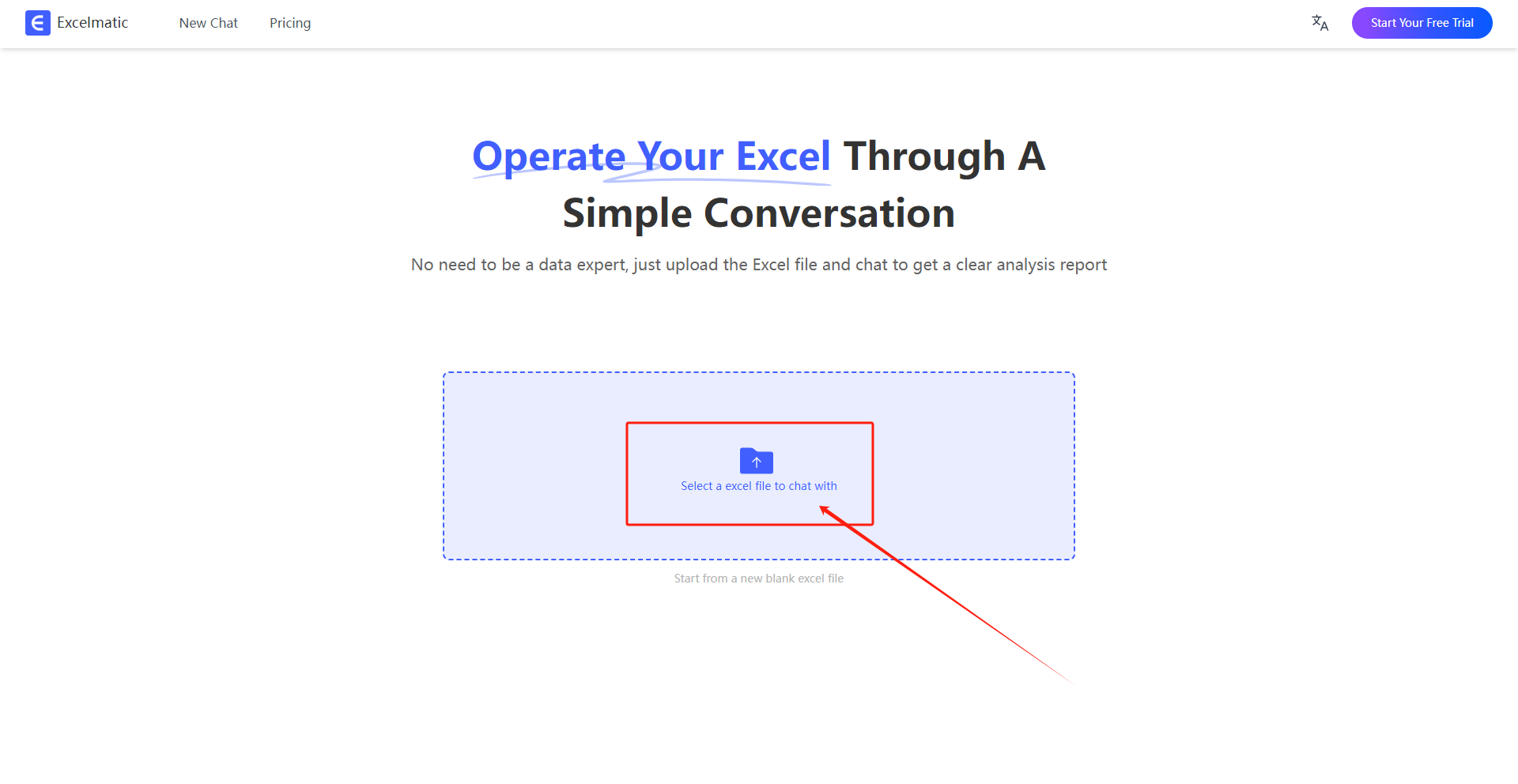
Step 2: Natural Language Questioning
Next, we can ask Excelmatic to help us remove duplicates through a natural language dialog. For example, we can ask a direct question, Help me remove all the duplicate rows in the table. Or, if you only want to remove duplicates in specific columns, you can be more specific and ask: Help me remove duplicates in a certain column.
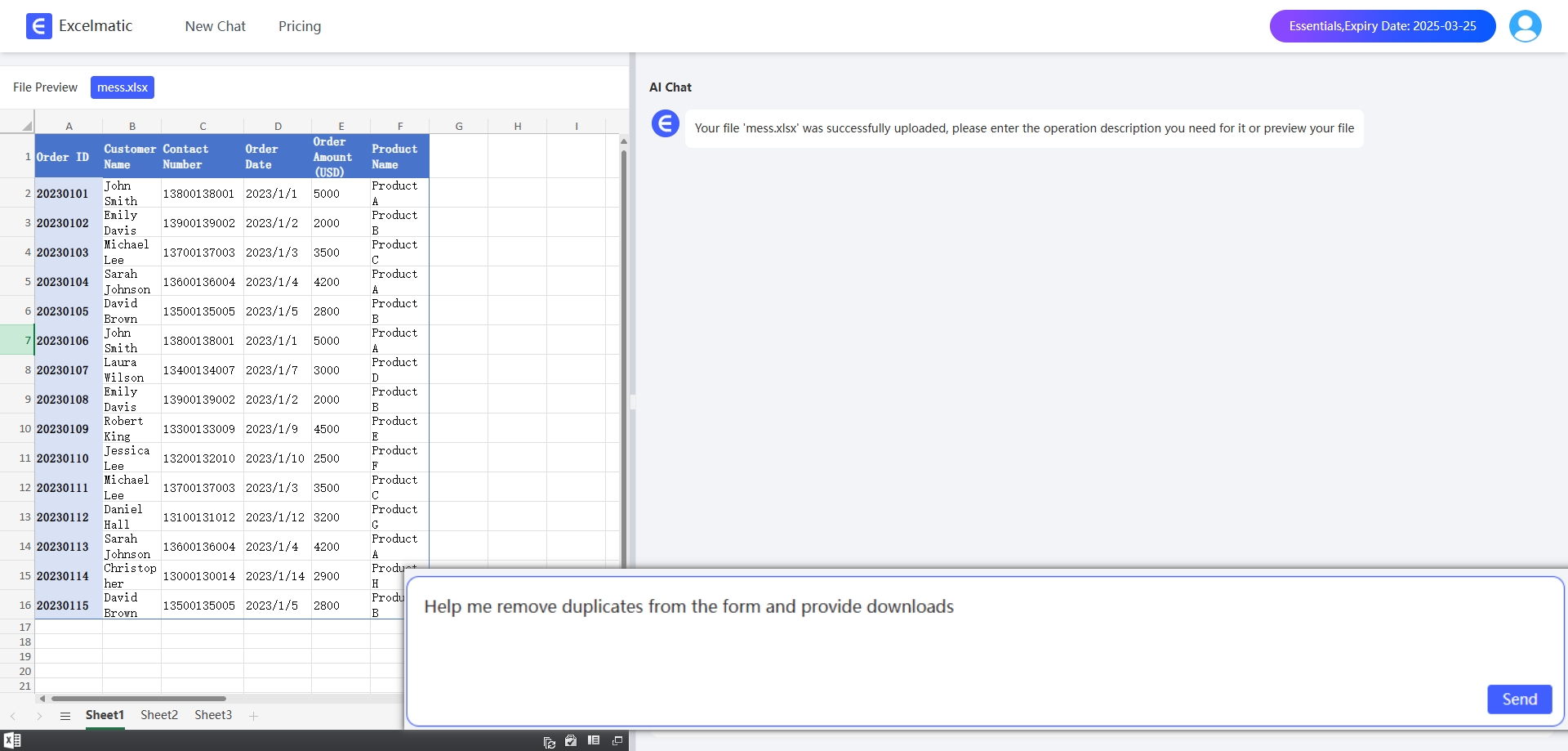
Step 3: View Results
Excelmatic processes the request immediately and automatically generates a table with no duplicate content. It highlights key metrics and trends, and provides data interpretations and recommendations to ensure that the deletion operation is accurate.
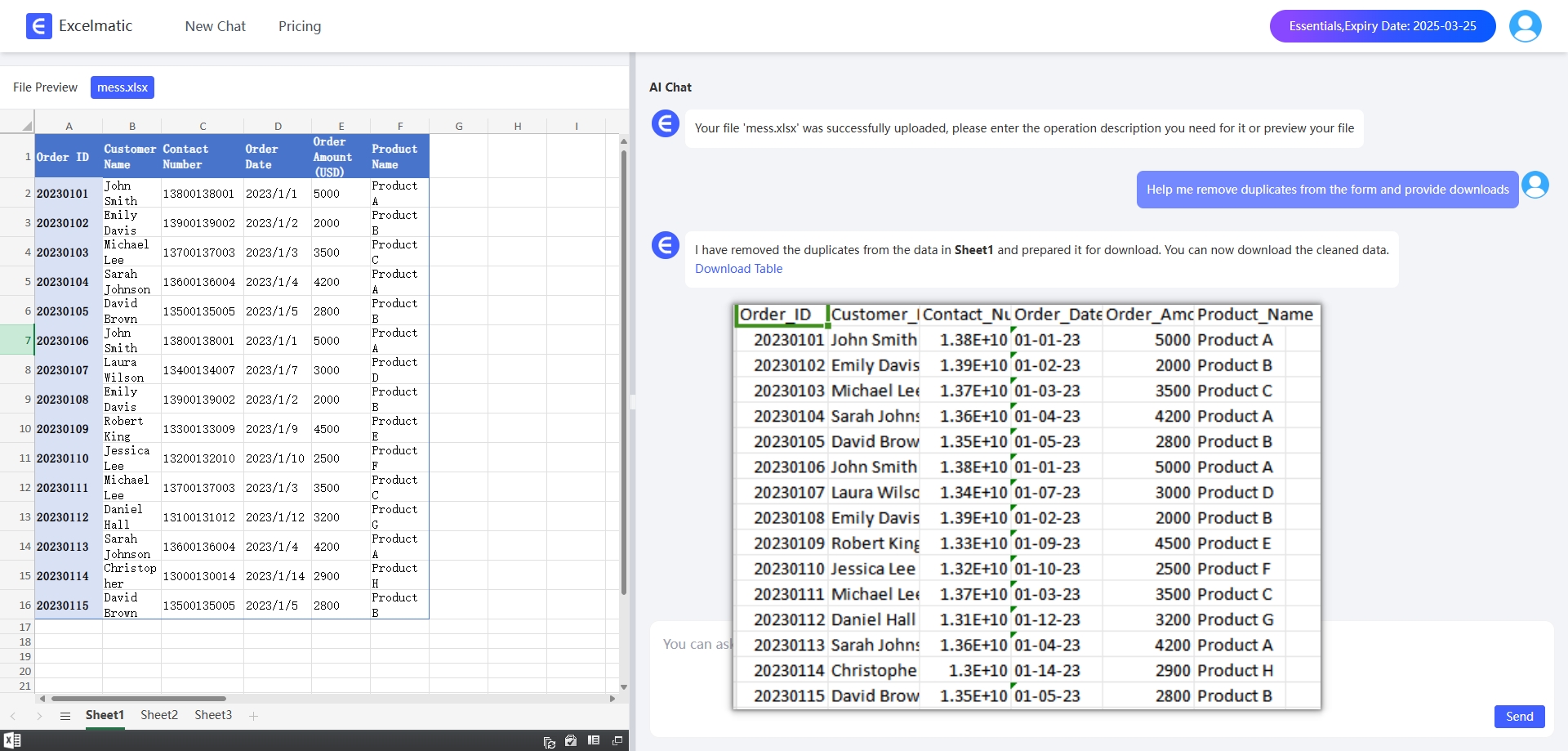
Why Excelmatic
- Time Saving: Without the need for manual operations or complex formula calculations, Excelmatic accomplishes the task of removing duplicate content in seconds.
- Easy to use: No specialized skills are required, anyone can interact with Excelmatic through natural language, making it simple and intuitive to use.
- Accurate and Reliable: Excelmatic uses advanced algorithms to identify and remove duplicate content, ensuring data integrity and accuracy.
Conclusion
Removing duplicates in Excel doesn't require complex manual operations or formula calculations, Excelmatic provides us with a simple and efficient way to do it. With natural language conversations, we can easily accomplish the task while saving a lot of time and effort. If you often deal with a large amount of Excel data, try Excelmatic to make your work easier and more enjoyable.