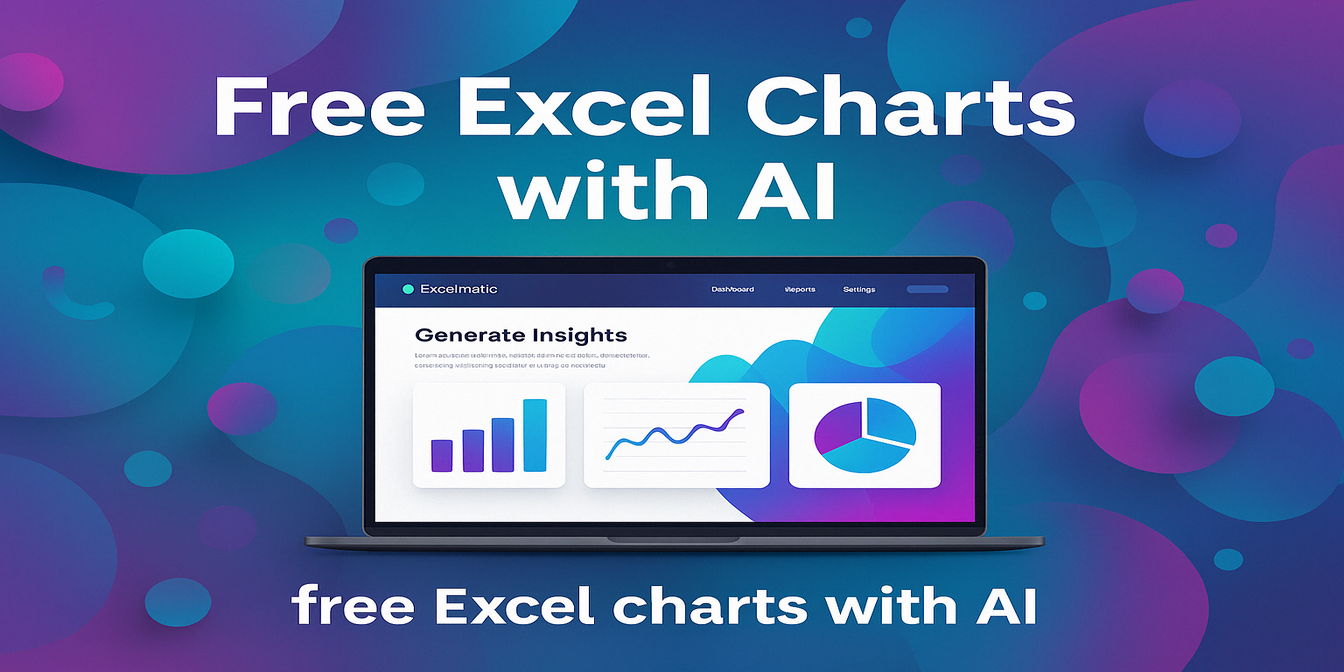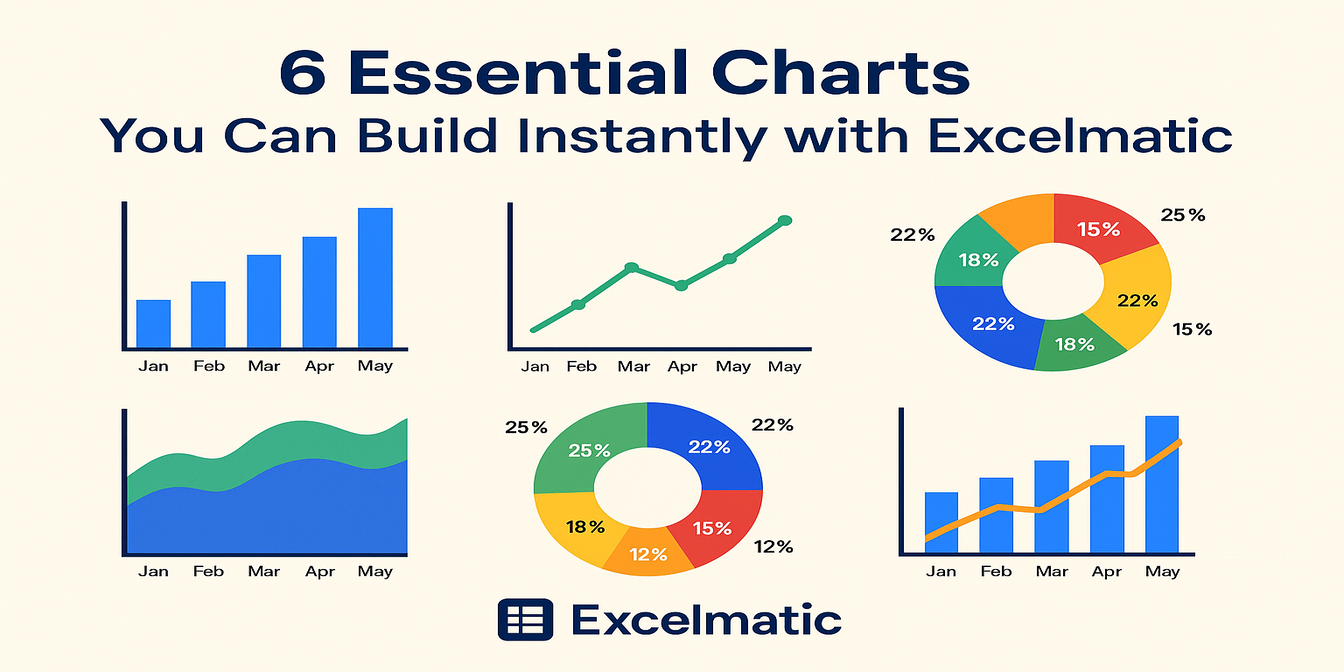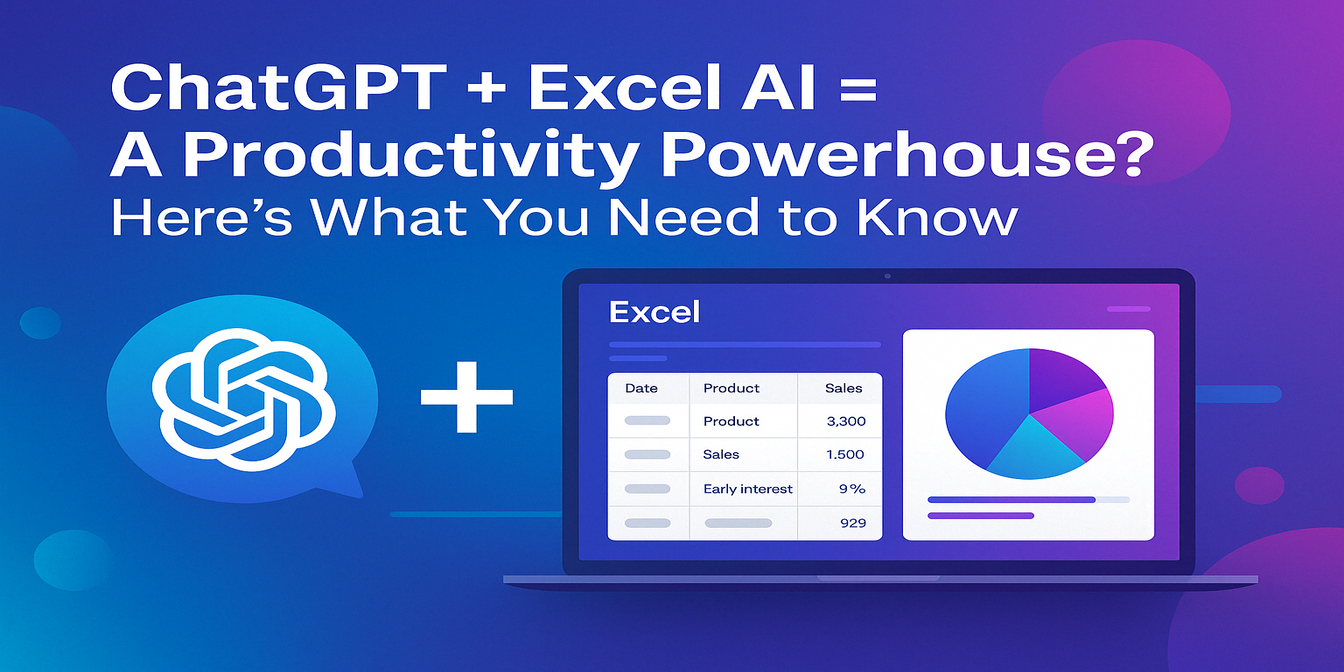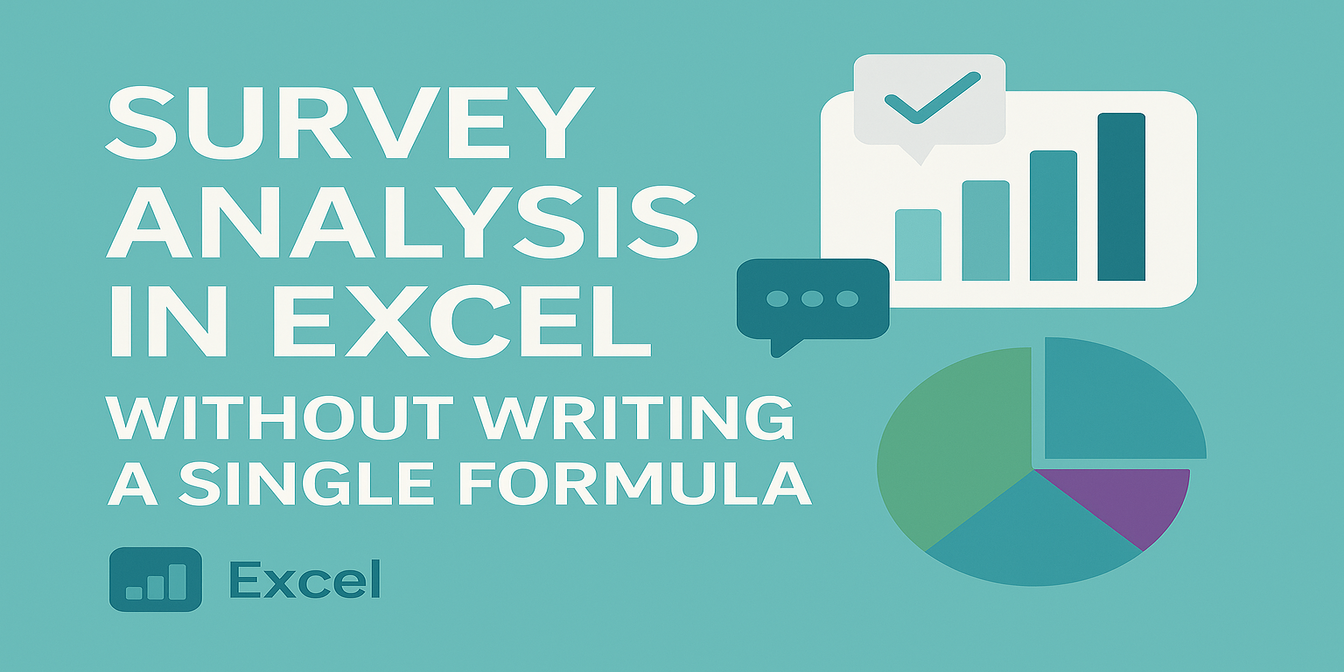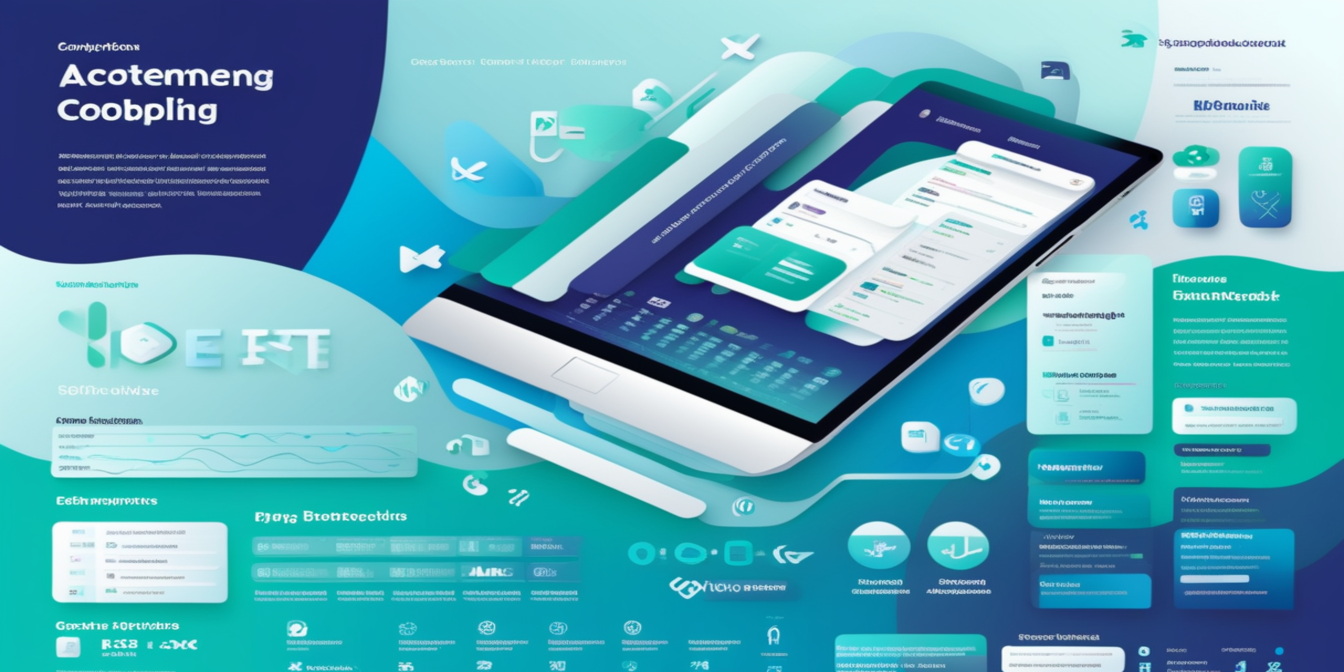What Usually Happens When You Try to Make a Chart in Excel
Let’s say you just got handed a fresh spreadsheet and your manager says:
Can you make a quick chart for this?
If you're doing it the usual way, here's what probably happens:
- You highlight the data manually
- Go to
Insert → Chart - Try different types (is this better as a column or line?)
- Fix the axis labels (which Excel often messes up)
- Resize the chart, change colors, and remove the legend because it’s wrong
- Then — just maybe — you copy it to PowerPoint or an email
And if they say, Actually, can you do a version by region too? …repeat everything.
Not hard, but it’s tedious. And slow.
Now Let’s See What Happens with Excel AI
Same spreadsheet. Same goal.
Here’s the data:
| Month | Region | Sales |
|---|---|---|
| Jan | East | 5200 |
| Jan | West | 6100 |
| Feb | East | 5700 |
| Feb | West | 5900 |
| Mar | East | 6400 |
| Mar | West | 6200 |
In Excelmatic, we just typed:
Create and analyze a bar chart of monthly sales by region.
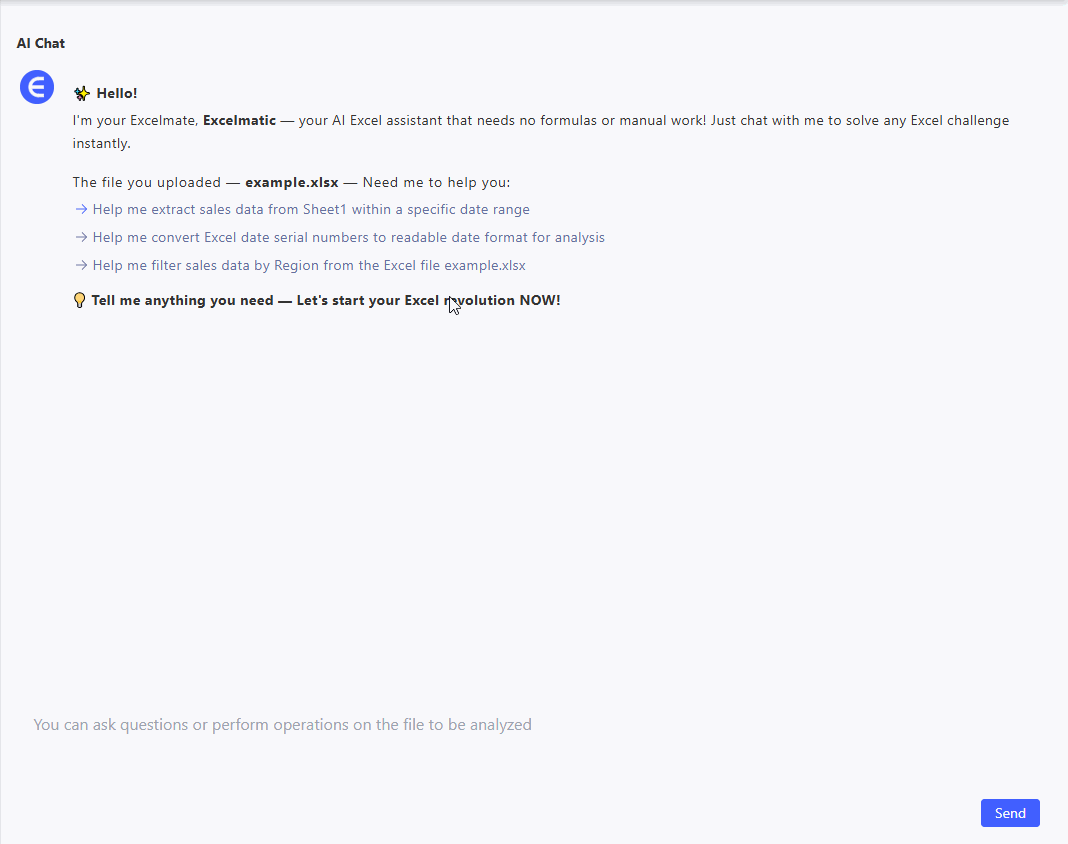
Result:
- A clear bar chart grouped by region
- Labeled axes, auto-styled colors
- And a short summary:
East sales up 23% in Q1. West stable overall.
No fiddling. Just results.
Excelmatic Can Handle Different Chart Types Too
Depending on the data and what you ask, Excelmatic can create:
- Bar charts for comparisons
- Line charts for trends
- Pie charts for shares or breakdowns
Here are three more examples to show how it works:
1. Product Sales by Category (Pie Chart)
| Category | Total Sales |
|---|---|
| Laptops | 30000 |
| Phones | 42000 |
| Accessories | 8000 |
Prompt:
Create pie charts showing product category shares and analyze them.
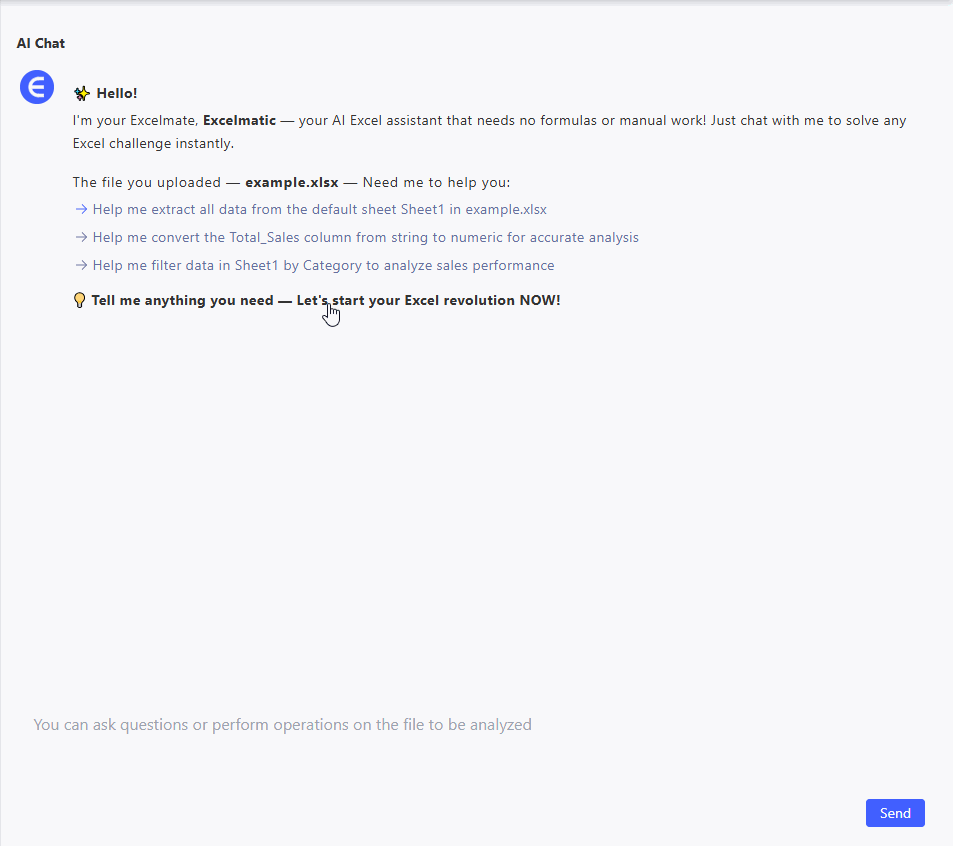
Result:
- Pie chart with percentages
- Highlight: This distribution suggests prioritizing marketing and inventory efforts around Phones while exploring strategies to boost Accessories sales.
2. Revenue Trend Over 3 Months (Line Chart)
| Month | Revenue |
|---|---|
| Jan | 21000 |
| Feb | 24500 |
| Mar | 27300 |
Prompt:
Showing income trends in line graphs and analyzing.

Result:
- A clean line chart with steady incline
- Summary: Revenue grew 30% across the quarter.
3. Sales by Region for a Product Launch (Bar Chart)
| Region | Units Sold |
|---|---|
| North | 1250 |
| South | 980 |
| East | 1420 |
| West | 870 |
Prompt:
Compare regional sales in a bar chart.

Result:
- Bar chart with 4 region bars
- Text insight: East performed highest, West the lowest.
Why This Matters
Most of us don’t need fancy dashboards. We just need a chart that’s clear, clean, and quick.
Excelmatic gives you that with one line of text. It skips the setup and lets you focus on what the chart is saying — not how to build it.
Bar, Line, or Pie — just ask.
Try It Yourself
Upload your spreadsheet. Type your question. Get the chart.
👉Try Excelmatic Free today! — No formulas. No formatting. Just the chart you meant to make.