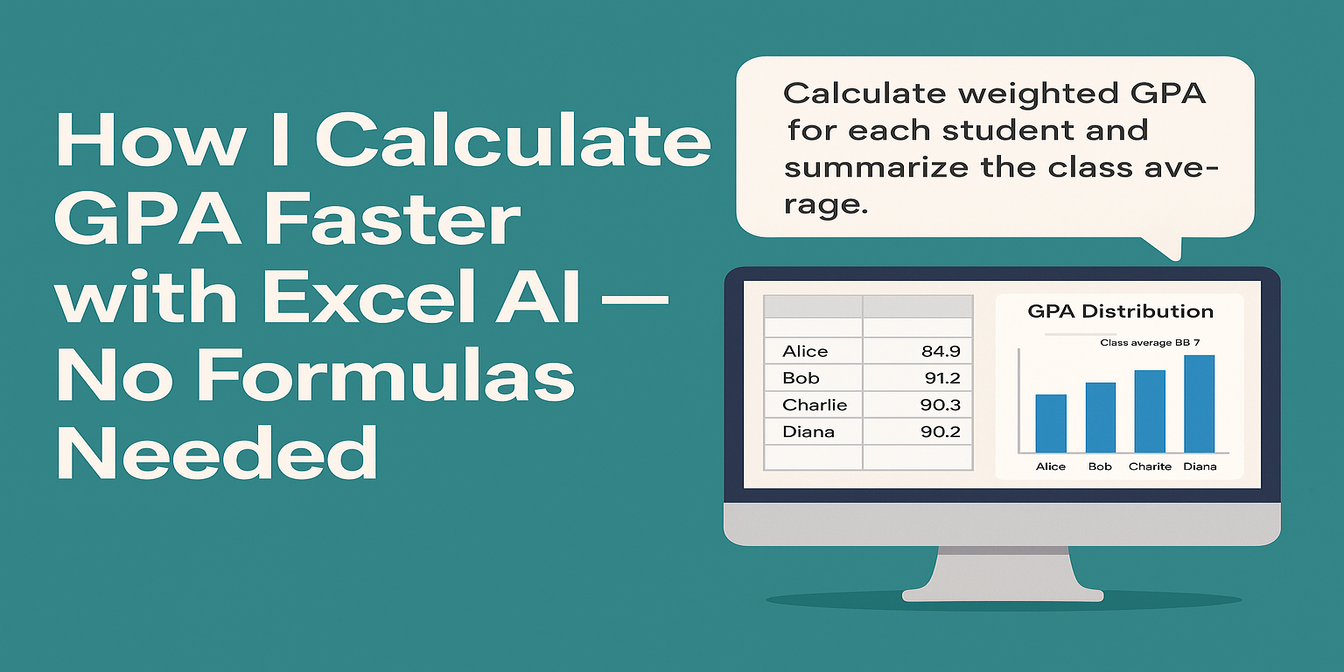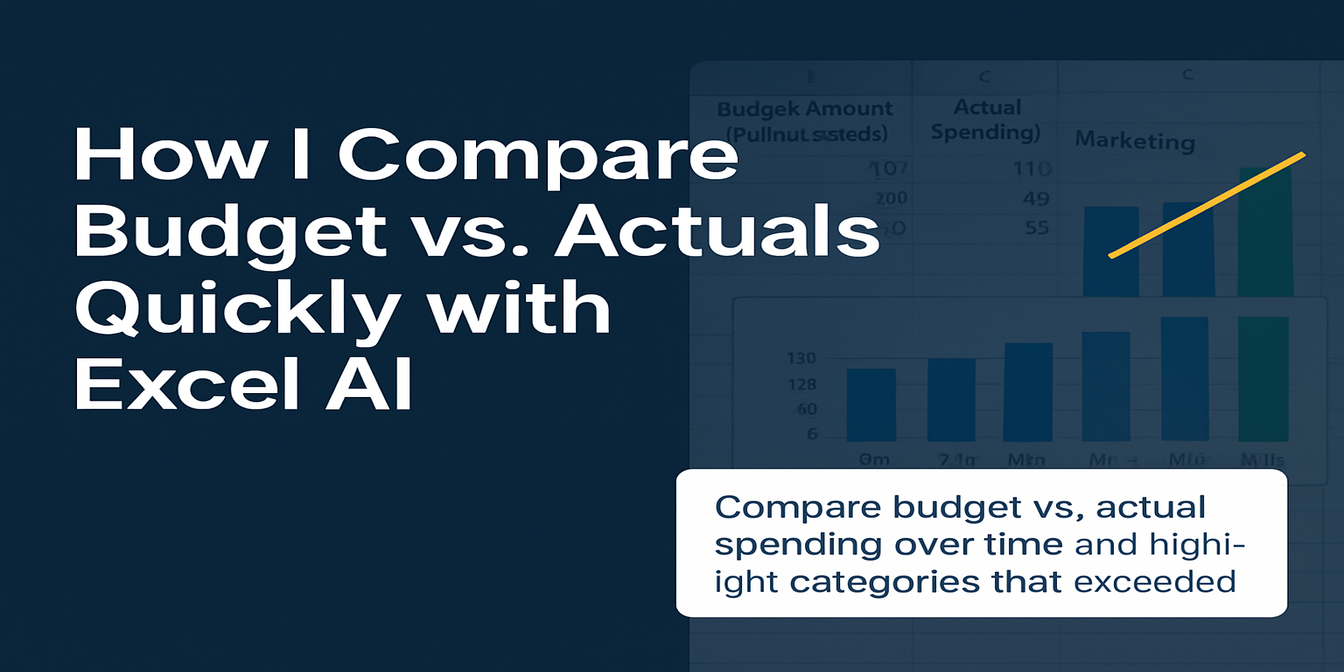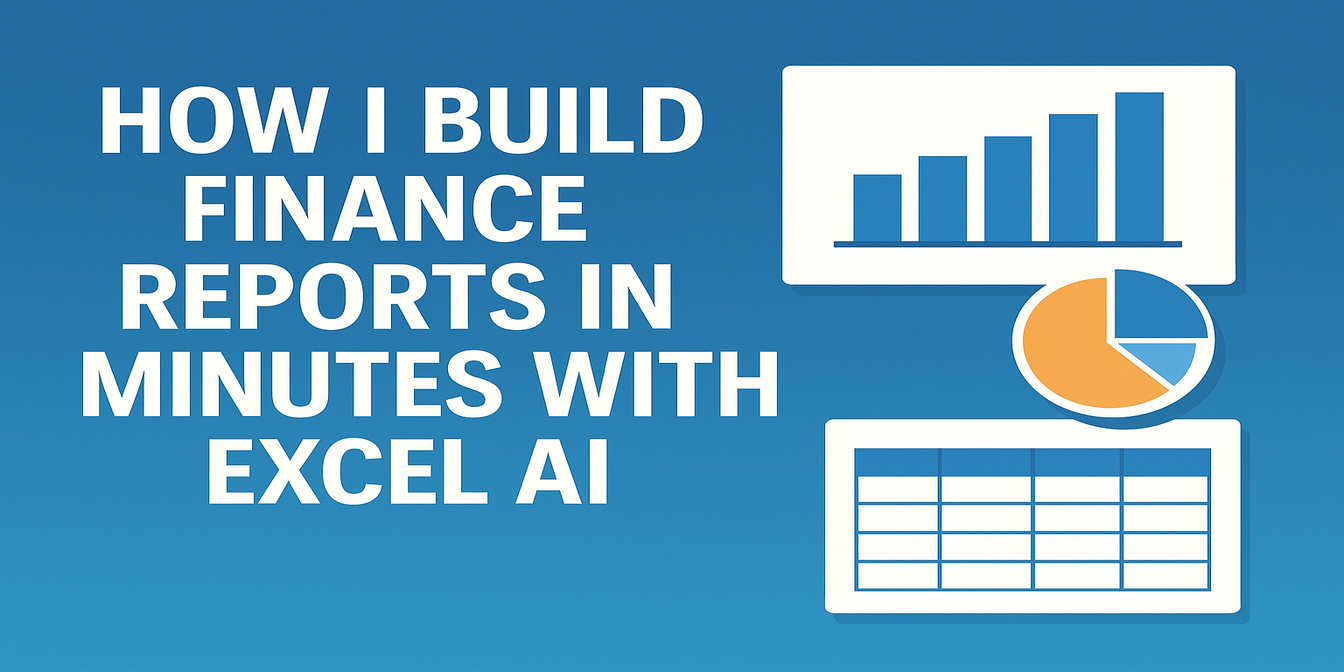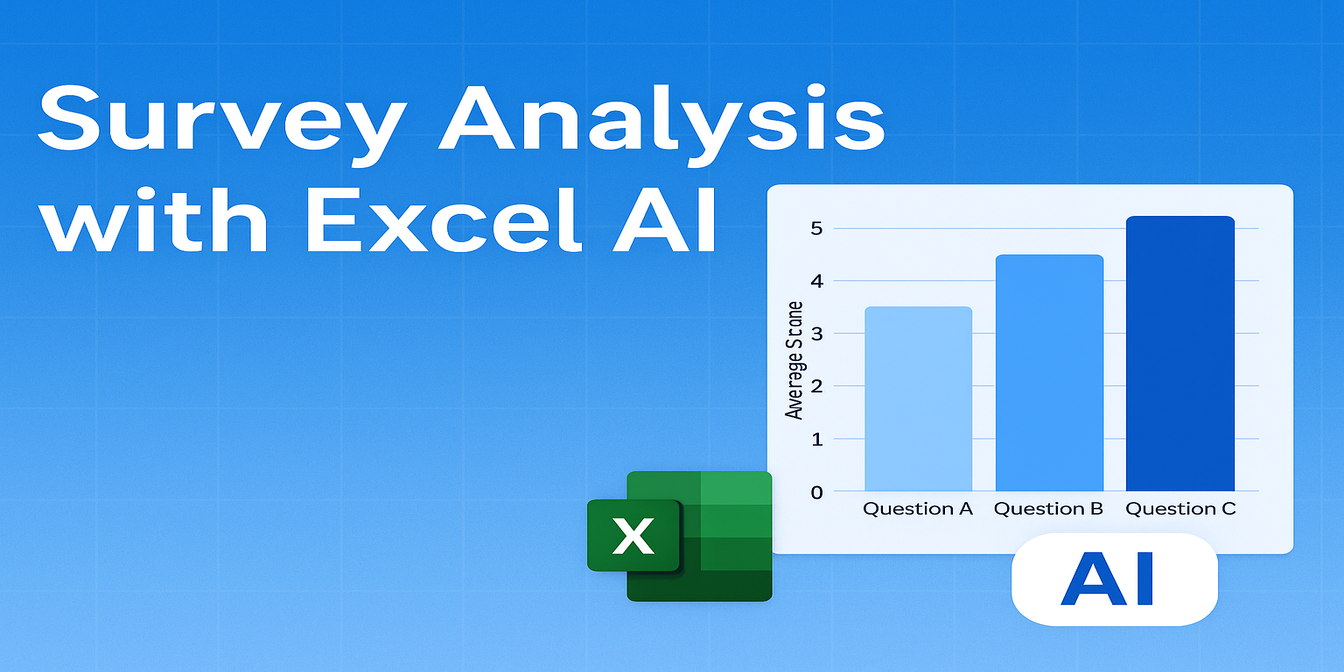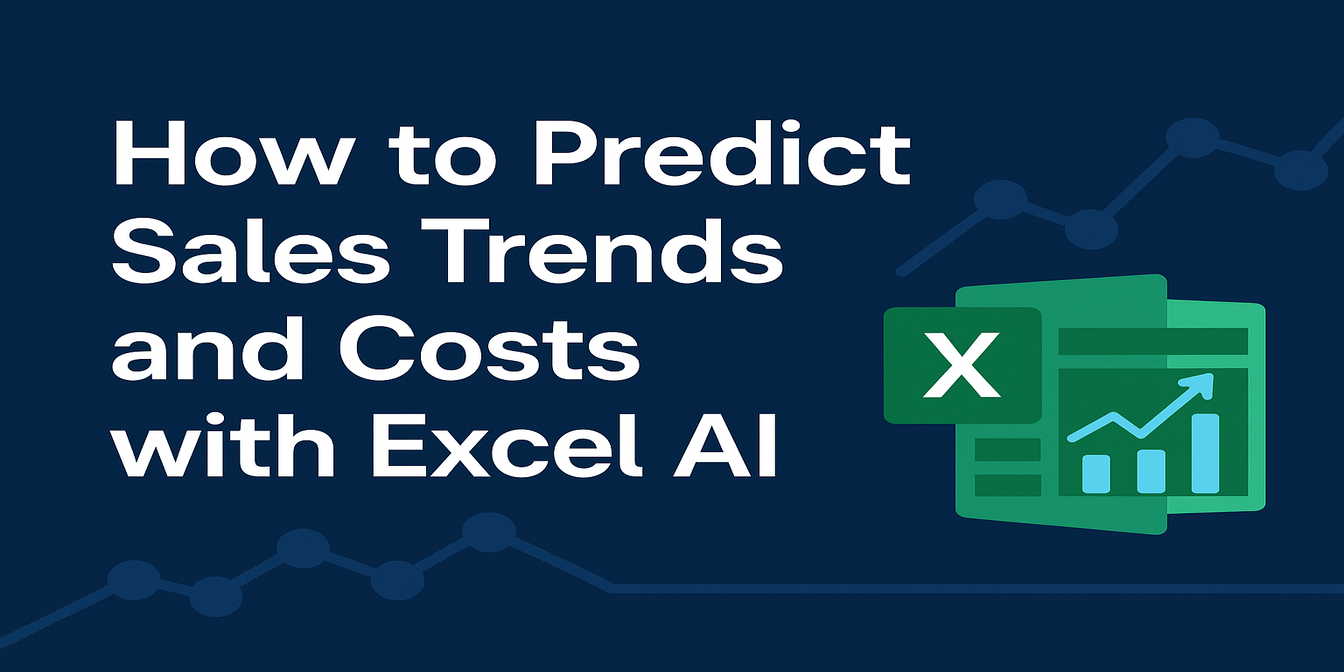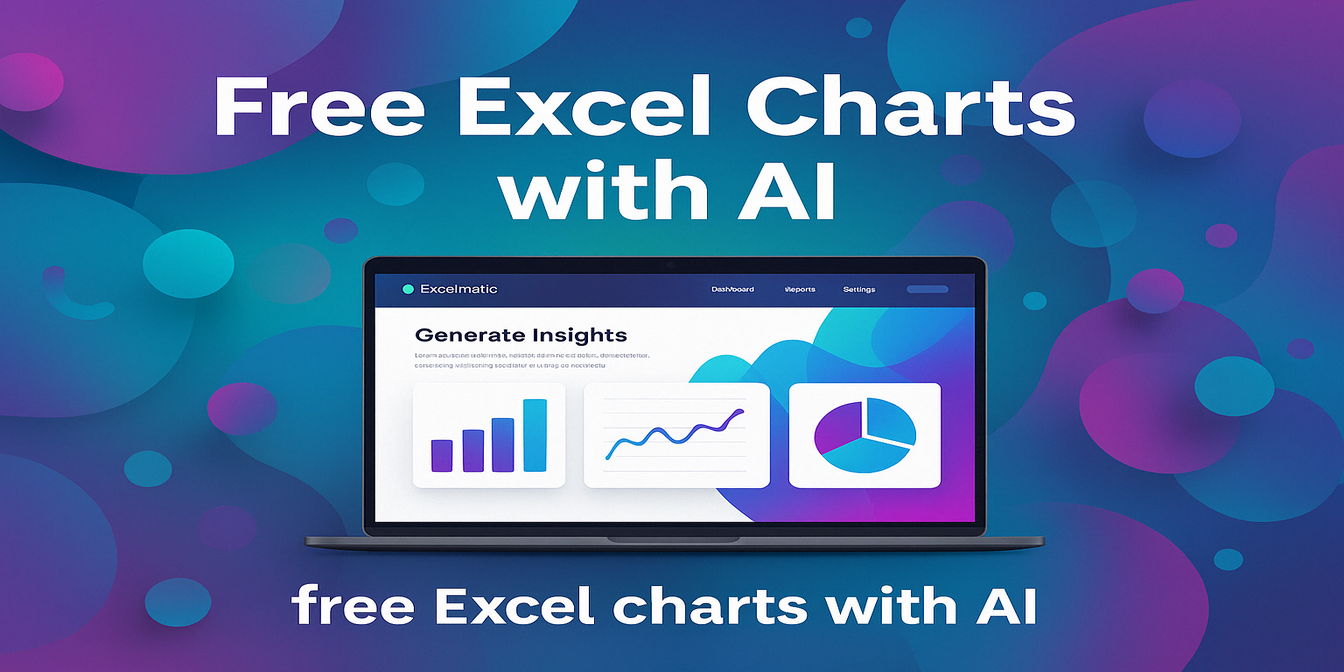If you’ve ever had to reconcile two sets of financial records — say, company books vs. bank statements — you know how painfully tedious it gets:
- Align both tables by transaction ID
- Use
VLOOKUPorMATCHto try to find corresponding amounts - Manually flag mismatches
- Double-check if amounts are off by typos or rounding errors
- Spend hours sorting and cross-referencing
And even then, missing one mismatch could mean incorrect reports or even compliance issues.
Result: Hours wasted, mistakes made, stress levels high.
What Traditional Excel Workflow Looks Like
Suppose you’re reconciling two systems:
| Order ID | System A Amount (¥) | System B Amount (¥) |
|---|---|---|
| 1001 | 5000 | 5000 |
| 1002 | 7000 | 0 |
| 1003 | 4500 | 4500 |
| 1004 | 3000 | 3200 |
Normal reconciliation steps in Excel:
- Sort both datasets by Order ID
- Use
VLOOKUP()to match System A’s amount against System B - Create a column to calculate Variance:
=SystemA - VLOOKUP(OrderID, SystemBTable, 2, FALSE) - Highlight mismatches manually
- Investigate each mismatch separately
Time spent: Easily 1–3 hours depending on data size
Risk: Very high — miss just one mismatch and reports go wrong.
How I Do It Now with Excelmatic
Here’s my current (much happier) workflow:
- Upload both datasets into Excelmatic
- Ask:
"Find unmatched transactions between System A and System B based on Order ID and Amount fields."
What Excelmatic gives me instantly:
- A list of orders where amounts don't match
- Highlighted missing transactions (if an Order ID exists in one system but not the other)
- Clean exportable tables for reporting
- Optional automatic suggestions like “Transaction 1002 missing in System B” or “Transaction 1004 amount mismatch.”
Time spent: 1–2 minutes.
Example Walkthrough: Reconciliation Using Excelmatic
Input Data:
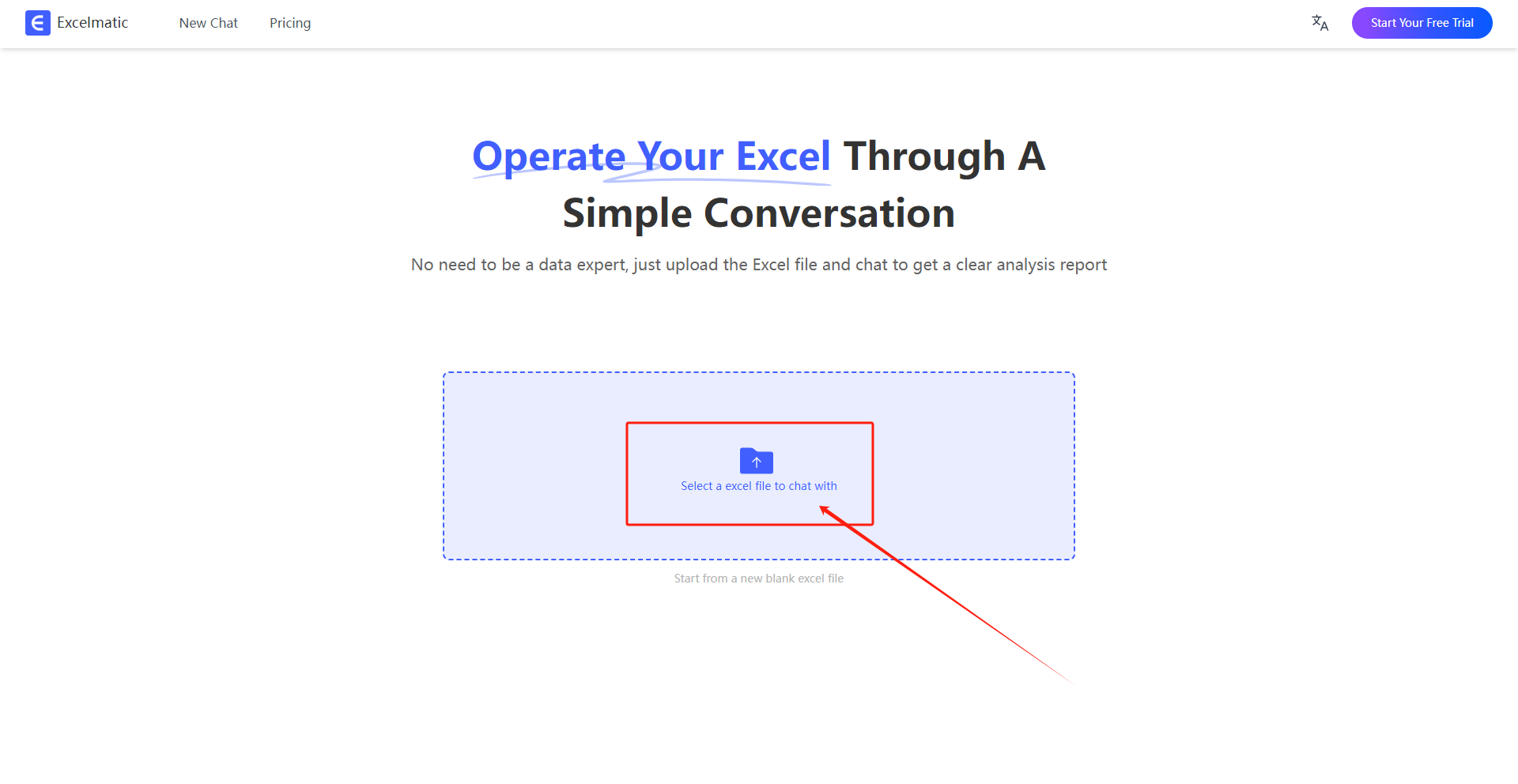
Prompt to Excelmatic:
"Compare System A and System B by Order ID and Amount. Identify mismatches and missing transactions."
Excelmatic output:
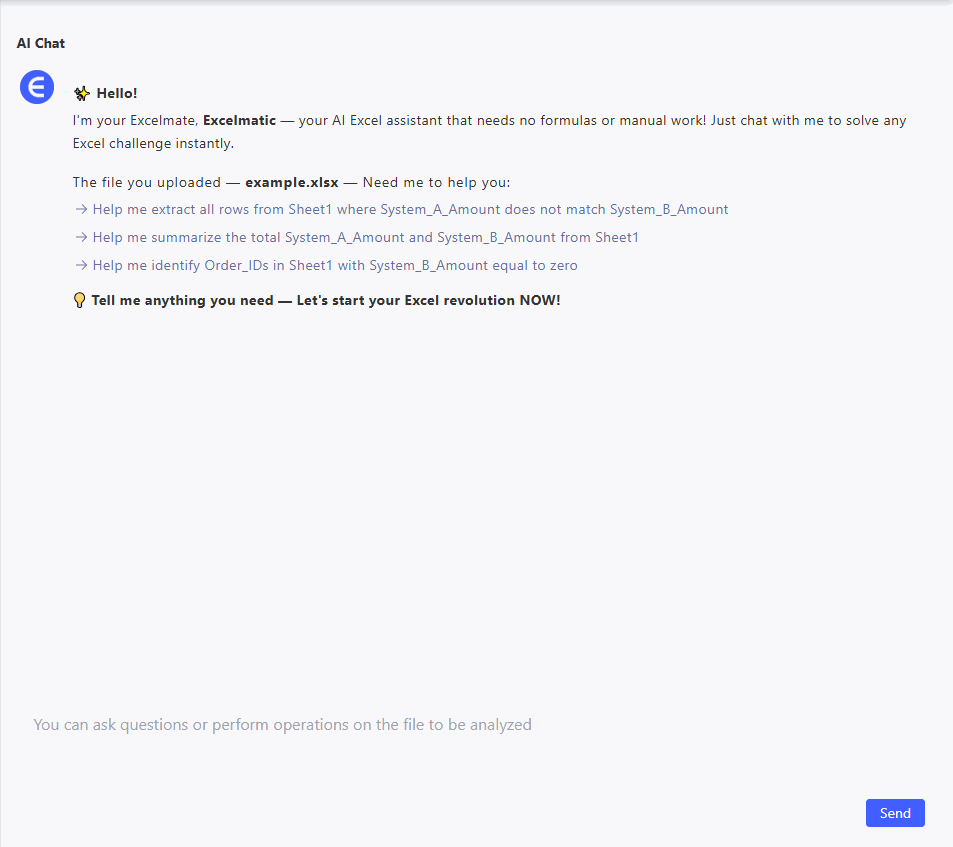
- Automatic highlight of discrepancies
- No manual matching needed
- Downloadable error report for audit trail
Traditional Excel vs Excelmatic — Quick Comparison
| Feature | Traditional Excel | Excelmatic |
|---|---|---|
| Matching process | Manual VLOOKUP + cross-check | Automatic based on fields |
| Detecting mismatches | Manual formula setup and checks | Instant mismatch detection |
| Handling missing entries | Manual scan or IFERROR functions | Automatic flagging |
| Report generation | Manual charting or highlighting | Auto-export clean tables |
| Time to finish | 1–3 hours | 1–2 minutes |
Why I Trust Excelmatic for Reconciliation Work
- Fast: Find mismatches in seconds, not hours
- Accurate: No missed typos, no forgotten entries
- Secure: No need to send Excel files back and forth manually
- Simple: If you can ask a question, you can reconcile two sheets
- Scalable: Works whether you have 10 transactions or 10,000
Final Thoughts: Smarter Reconciliation, Less Headache
Manual reconciliation belongs in the past.
Now when someone asks me "Can you cross-check last month’s bank transactions?"
I just upload, ask, and get a perfect list of mismatches.
No VLOOKUP nightmares.
No manual matching.
No stress.
If you’re tired of wasting hours on reconciliation, trust me — Excelmatic will save your sanity.
Try Excelmatic today and let AI find the errors for you.